
We Know Air™
We have never stopped innovating to deliver premium comfort and create a healthier home environment.



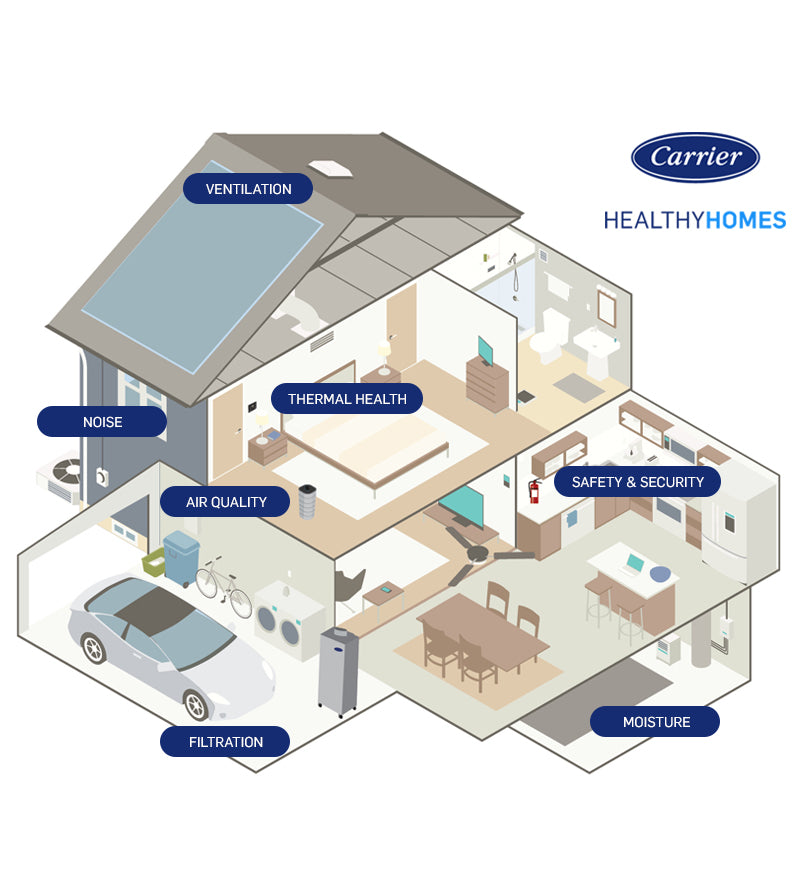
At Carrier, we’re always looking to the future of healthy homes, developing products that help make your family’s indoor air not only comfortable, but healthier as well. Our Healthy Homes Program offers innovative solutions that can help you create a cleaner, safer indoor environment.
Wi-Fi® connection required. Works with Alexa, Google Assistant and select Apple® and Android™ mobile devices. Free Carrier Home App download required. See Air Purifier User Manual or the Air Monitor User Manual for more details.